Custom 4x4 keyboard
Project description
- Find the switches
- Create the circuit
- Design the case
- Solder the pieces
- Program the Arduino
- Make an Autohotkey script
This 16 key mechanical keyboard is run on an Arduino micro and is sending keystrokes to the computer. Autohotkey is used to detect those keystrokes and automate stuff on the computer. It is really helpfull, as it makes it quicker to open apps, mute and unmute on voicecalls and press specific keystrokes.
Finding the switches
I wanted this keyboard to be clicky with a loud sound, so I used gateron blue switches.

Create the circuit
The arduino doesn't have 16 analog pins, so i had to find a circuit that can minimize the nummber of pins required. I connected each key row to a pin, using the circuit below, which I found online. It measures the voltage, which changes acording to which key is pressed, because the current runs through more resistors.
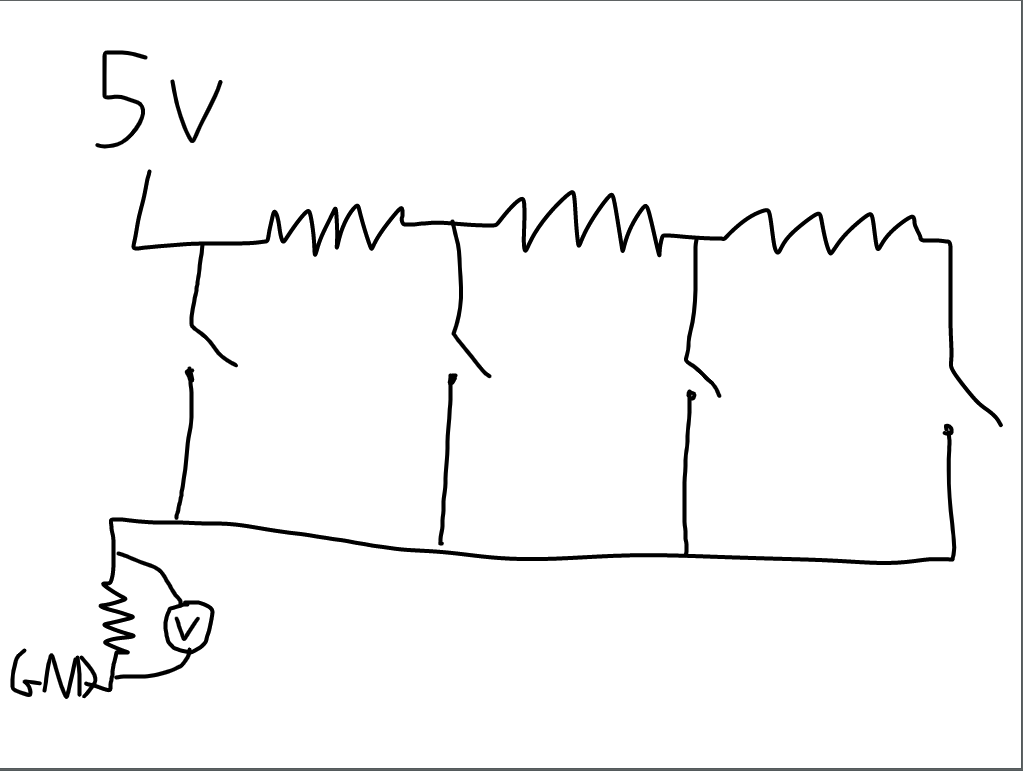
Design the case
The keys have to be attached to a base in order to be stable. I measured them and designed a 3d model of the key base and the box, which I 3d printed.
I have a separate page about the designsSolder the pieces
This part was a little bit tricky, as this was one of my first projects that required soldering.

Program the Arduino
The Arduino reads the voltage from the 4 analog pins and depending on the voltage it understands which key from a row is pressed. Because each row coresponds to one pin, two buttons from the same row cannot be pressed at once, because the arduino will only understand the firts button in the line. I made the buttons send F13-F24 and then some specific keystrokes.
Finished

bool pressed1;
#include "Keyboard.h"
void setup() {
Serial.begin(9600);
}
// the loop routine runs over and over again forever:
void loop() {
// read the input on analog pin 0-3:
int sensorValue0 = analogRead(A0);
int sensorValue1 = analogRead(A1);
int sensorValue2 = analogRead(A2);
int sensorValue3 = analogRead(A3);
// Convert the analog reading (which goes from 0 - 1023) to a voltage (0 - 5V):
float voltage0 = sensorValue0 * (5.0 / 1023.0);
float voltage1 = sensorValue1 * (5.0 / 1023.0);
float voltage2 = sensorValue2 * (5.0 / 1023.0);
float voltage3 = sensorValue3 * (5.0 / 1023.0);
pressed1 = ( voltage0 > 4.5) && (voltage0 < 5.5);
Serial.print(" 0: ");
Serial.print(voltage0);
Serial.print(" 1: ");
Serial.print(voltage1);
Serial.print(" 2: ");
Serial.print(voltage2);
Serial.print(" 3: ");
Serial.println(voltage3);
if ((voltage0 > 4.6) && (voltage0 < 5.2)) {
Keyboard.press(240); //F13
delay(200);
Keyboard.releaseAll();
}
if ((voltage0 > 2.20) && (voltage0 < 3)) {
Keyboard.press(241); //F14
delay(200);
Keyboard.releaseAll();
}
if ((voltage0 > 1.4) && (voltage0 < 1.7)) {
Keyboard.press(242); //F15
delay(200);
Keyboard.releaseAll();
}
if ((voltage0 > 1) && (voltage0 < 1.4)) {
Keyboard.press(243); //F16
delay(200);
Keyboard.releaseAll();
}
if ((voltage1 > 4.6) && (voltage1 < 5.2)) {
Keyboard.press(244);//F17
delay(200);
Keyboard.releaseAll();
}
if ((voltage1 > 2.20) && (voltage1 < 3)) {
Keyboard.press(245);//F18
delay(200);
Keyboard.releaseAll();
}
if ((voltage1 > 1.4) && (voltage1 < 1.7)) {
Keyboard.press(246); //F19
delay(200);
Keyboard.releaseAll();
}
if ((voltage1 > 1) && (voltage1 < 1.4)) {
Keyboard.press(247); //F20
delay(200);
Keyboard.releaseAll();
}
if ((voltage2 > 4.6) && (voltage2 < 5.2)) {
Keyboard.press(248); //F21
delay(200);
Keyboard.releaseAll();
}
if ((voltage2 > 2.20) && (voltage2 < 3)) {
Keyboard.press(249); //F22
delay(200);
Keyboard.releaseAll();
}
if ((voltage2 > 1.4) && (voltage2 < 1.7)) {
Keyboard.press(250); //F23
delay(200);
Keyboard.releaseAll();
}
if ((voltage2 > 1) && (voltage2 < 1.4)) {
Keyboard.press(251); //F24
delay(200);
Keyboard.releaseAll();
}
if ((voltage3 > 4.6) && (voltage3 < 5.2)) {
Keyboard.press(0x80); //Ctrl
Keyboard.press(0x81); //shift
Keyboard.press(0x82); //alt
Keyboard.press(0xDA); //Up arrow
delay(200);
Keyboard.releaseAll();
}
if ((voltage3 > 2.20) && (voltage3 < 3)) {
Keyboard.press(0x80); //Ctrl
Keyboard.press(0x81); //shift
Keyboard.press(0x82); //alt
Keyboard.press(0xD8); //Left arrow
delay(200);
Keyboard.releaseAll();
}
if ((voltage3 > 1.4) && (voltage3 < 1.8)) {
Keyboard.press(0x80); //Ctrl
Keyboard.press(0x81); //shift
Keyboard.press(0x82); //alt
Keyboard.press(0xD7); //Right arrow
delay(200);
Keyboard.releaseAll();
}
if ((voltage3 > 1) && (voltage3 < 1.4)) {
Keyboard.press(0x80); //Ctrl
Keyboard.press(0x81); //shift
Keyboard.press(0x82); //alt
Keyboard.press(0xD9); //Down arrow
delay(200);
Keyboard.releaseAll();
}
}
Autohotkey
If I want to automate a process and not just a keypress, I have to use Autohotkey. The script below uses the F13 key to open the calculator(windows), the F14 key to open spotify, the F15 key to open AfterFX, and the F20 key to send a series of keypresses and delays, which I used to automaticaly send "gg" (meaning good game) and exit the lobby in minecraft.
#NoEnv ; Recommended for performance and compatibility with future AutoHotkey releases.
; #Warn ; Enable warnings to assist with detecting common errors.
SendMode Input ; Recommended for new scripts due to its superior speed and reliability.
SetWorkingDir %A_ScriptDir% ; Ensures a consistent starting directory.
#InstallKeybdHook
F13::run calc.exe
F14::run C:\Users\georg\AppData\Roaming\Spotify\Spotify.exe
F15::run "C:\Program Files\Adobe\Adobe After Effects 2022\Support Files\AfterFX.exe"
F20::Send, t
sleep 1
Send, gg{enter}
sleep 1
Send /l{enter}